The following is a guide to the email settings you will need to set up email on any local device:
Email, username and password:
The email address is whatever you chose when setting up your email (e.g. hello@yourdomain.co.uk) in your hosting control panel. If you have not done this yet go to http://cpanel.bizgen.co.uk, login and select Mail Boxes in the Email panel. You can then set up the email addresses you need on the mail server. You can choose your own password or use the randomly generated one provided.
You can get the password from the same page.
Your username is always the same as your email address (e.g. hello@yourdomain.co.uk).
incoming and outgoing mail servers:
Both the incoming and outgoing mail servers are the same. Simply put "mail." in front of your domain name.
For example, mail.yourdomain.co.uk.
NB Do not use smtp.yourdomain.co.uk for your outgoing mail server. It won't work!
authorisation and authentication:
Tick the box that reads "My outgoing server (SMTP) requires authorisation" in your email client. This is found under More Settings > Outgoing Server, in Microsoft Outlook and in the same window make sure the radio box which reads "Use same settings as my incoming server" is also checked.
DO NOT tick the box that reads "Require logon using secure password authentication (SPA)"
IMAP4 v POP3
Our mail servers support both POP3 and IMAP4 protocols. We recommend using IMAP4 if you wish to access your email on multiple machines/devices or via our webmail service. In this instance we strongly recommend making sure all devices are set to IMAP.
Outgoing mail port:
Most email clients will default to port 25 and this will work for many people. However, some people may find they experience problems sending email, particularly when travelling and using mobile devices.
If after you have set up the email, you find you are able to receive email but not send it, go back to the settings in your email client and change the outgoing port from 25 to 587. In Outlook this can be found in More Settings > Advanced.
Webmail:
You may also access your mail server directly using our complimentary webmail service at https://www.outitgoes.com and logging in with your email address and password.
Additional support:
Please note our support extends as far as providing server side hosting, making available the settings and checking that our systems are working correctly in the event of any reported issues.
If you believe that you are experiencing a problem that is not related to your local settings or device please contact Support..
We hope you have found the answer you are seeking. If not please click here to return to our Support pages menu or get in touch..
Common Email Settings