The following is a guide to the email settings you will need to set up email in Outlook Express:
Start Outlook Express and select the Tools menu. From here select "Accounts".
In the window that appears press the "Add" button and then select "Mail...".
Enter your name as you would like it to appear to people who receive emails from you. Then click "Next".
Enter the email address that you want to use and that you have setup with BizGen Hosting. Then click "Next".
Now you need to enter your incoming and outgoing servers. For the incoming server you should enter mail.yourdomain.com substituting your own domain name for yourdomain.com. For the outgoing mail server you should enter mail.yourdomain.com as before. Then click "Next".
To finish you need to enter your username (which is your full email address) and password for your mail account. You can view your username and password in your Hosting Control Panel. Once entered please click "Next" and then "Finish".
To allow you to send mail through our mail server you now need to make a small change to the properties of the account. Select "Properties" from the "Accounts" window.
You need to click the tick-box that says "My server requires authentication" or "This server requires me to log on" and then click "OK" and "Close".
You should now be able to send and receive emails.
We hope you have found the answer you are seeking. If not please click here to return to our Support pages menu or get in touch..
Email ~ Outlook Express