The problem:
You are receiving lots of spam on one of more of your mailboxes.
Diagnosis and solution:
While there is no definitive solution to this issue there are steps you can take to reduce the amount of spam you are receiving.
Don't click on the links
If you receive unsolicited email containing links do not click on them. Aside from the fact they may contain links to websites with malicious code or phishing scams, by clicking on the link you are confirming to the user that your email address is valid. Spammers (whose systems are largely automated these days) will then pass on your email to others to use. DO delete, DON'T click.
Don't unsubscribe unless you subscribed previously
Unless you are confident that you subsribed to the senders email list in the first place e.g. if you bought something from them, and that the email is definatley from them, don't click the "unsubscribe" link. If it is genuine spam, all you will be doing is confirming that your email address works and you will likely increase the amount of spam you receive.
Set up a junk mailbox
NB If we set up your email for you then chances are we have already carried out this step on your behalf.
Login to your Hosting Control Panel and in the "Email" panel select "Mail Boxes". Follow the instructions to "Add A New Mail Box" and call it something like "junk@" or "spam@". Return to the "Home" page.
Select "Junk Mail Filters" and in the "Protect a Domain" panel select your domain. Select the email address you just created to send the spam to. You can also choose whether to delete it or to place it inside a spam folder. We recommend placing it inside a spam folder if you have the "Junk Mail Filter Level" set to Medium or High. Click "Update" and scroll down.
Under "Junk Mail Filter Level" select the level you wish the junk mail filter to operate at. We recommend "Low" for business use and "Medium" for a personal domain.
If you wish to monitor the spam mailbox to ensure no genuine emails are getting through we recommend doing so via your webmail account by logging in once a week. You can also create an "Email Filter Log" from the "Home" page which will email you a list of filtered emails once a week.
Create an SPF record
If a domain name is using our shared hosting platform and no external services then these instructions will help you create an SPF record which will ensure our outitgoes.com webmail client, the mail server and web server currently assigned to this domain, are authorised senders. Any SPF record should begin with:
v=spf1
The elements you would want to include are:
a - to allow emails to be sent from the web server
mx - to allow emails to be sent from the mail server
ip4:79.170.40.67 - to allow emails to be sent from webmail
exists:%{i}.mta.spf.extendcp.co.uk exists:%{i}.web.spf.extendcp.co.uk - this ensures that any emails sent from our outgoing mail servers will be allowed
The record should end with either:
~all - to cause any emails sent from other servers to result in a "soft fail". This means mail servers should accept the emails but mark them as suspicious. Actual implementation is variable so this can give unpredictable results. Or
-all - to cause any emails sent from other servers to be rejected
So the record will look something like this:
v=spf1 a mx ip4:79.170.40.67 exists:%{i}.mta.spf.extendcp.co.uk exists:%{i}.web.spf.extendcp.co.uk -all
You can then add this record as a DNS "TXT record" via the Domain Control Panel against a blank sub domain.
We hope you have found the answer you are seeking. If not please click here to return to our Support pages menu or get in touch..
Preventing Spam